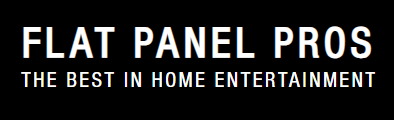Wireless connectivity offers an incredible opportunity to change the relations between you and your devices, such as setting up a home theatre system. Regardless of whether you are setting up a network to stream, play games, or perform general computing operations, the following steps are highly suggested. In this guide, you will find information on how to create a wireless network, including various tips to help your network operate optimally.
Bring the Requisites
Before diving into the setup process, ensure you have the following equipment:
Wireless router: This is the part of your network that links or bonds your devices, often working over the air.
Modem: Usually supplied by your ISP, this device links your house to the World Wide Web.
Ethernet cables: These cables are normally used in the modem that connects the modem to the router during the connection establishment.
Devices to connect: Make your devices, including laptops, smartphones and smart TVs, available for connection.
Router Location: Sometimes known as the correct placement of the router
Where you locate your router is extremely important to the performance of your wireless network. The best place is at the heart of your house, as far as possible from walls, floors, and other appliances, which can influence the signal.
Avoid obstacles: Physical barriers such as walls, furniture, and others reduce the intensity of the signal.
Height matters: To disseminate the signals equally, put the router on the shelf or on a higher level.
Distance from other electronics: Do not put it near other electronic devices that produce a signal, such as microwaves, cordless phones, or routers.
Connect Your Modem and Router
Now, it’s time to connect your modem and router physically:
1. Turn off your modem.
2. Now plug the modem into the router using an Ethernet cable. The one with the green LED light should be connected to the modem’s Ethernet port, while the other to the router’s WAN or Internet port.
3. Turn on the modem and then the router.
Give the modem and router some time to initialise and get an internet connection. Routers are commonly equipped with various lights that indicate if they are ready.
Access the Router’s Settings
Once your modem and router are connected, you’ll need to access the router’s settings through your computer or mobile device:
1. Connect to the router: Through connection using an Ethernet cable or through a secondary wireless connection of the router.
2. Type the router IP address directly in your web browser by entering the address as found either at the back or bottom of the router or in the user manual. Frequent IP addresses include 192.168.1.1 or 192.168.0.1.
3. Type the default user name, which can be found in the manual or on a sticker on the router next to the password.
Setting up of Wireless Network
- Once you’ve accessed the router’s settings page, it’s time to configure your network:
- Create a network name (SSID): This is the name that will appear on the screen when devices look for available networks to connect. Select something very conspicuous.
- Set up a secure password: If you want to prevent other people from accessing your network, then you should pick a strong password comprised of letters, numbers, and symbols. Choose the security level of WPA3 or WPA2 for the highest security.
Adjust additional settings: You may also find it necessary to change other settings, including guest networks or the parental control or channel option, to avoid interference.
Chief among these is how to Connect Your Devices to the Network
After setting up your wireless network, it’s time to connect your devices:
1. To find the available Wi-Fi networks on your device, you will need to do the following.
2. Choose your network name or the Service Set Identifier (SSID).
3. The password with which you connected earlier should be entered.
It would be best to do this for each device that you want to be connected, whether it is a laptop, smartphone, game system, or home theatre system.
Test the Network
Wait until all the devices are connected, after which you check the network to confirm it is optimal. Please use various devices to compare the signal strength in your house or divide it into the different sections you are in. If there is a weak signal in some areas, consider getting a Wi-Fi extender.
• The firmware of your router also needs updating because it enhances the security as well as the performance.
• The last method to protect the network is to change your password now and then.
• It is recommendable to restart your router periodically to help fix network connection problems, controls, or even the wireless channel to avoid interference.
Connect Your Devices to the Network
After setting up your wireless network, it’s time to connect your devices:
1. Search for available Wi-Fi networks on your device.
2. Select your network name (SSID).
3. Enter the password you set earlier to connect.
Repeat this process for each device you want to connect, whether it’s a laptop, smartphone, gaming console, or home theatre system.
Test the Network
Once all devices are connected, test the network to ensure everything is running smoothly. Use various devices to check signal strength and performance in different areas of your home. If certain regions experience weak signals, consider using a Wi-Fi extender to boost coverage.
Maintain Your Network
Now that your network is up and running, here are a few tips to keep it performing at its best:
• Update your router’s firmware regularly to improve security and performance.
• Change your password periodically to keep your network secure.
• Reboot your router occasionally to resolve any connectivity issues.
Conclusion
In today’s market, installing a wireless network can be relatively easy. If you have the right tools and set up properly, your home ought to have a continuous and secure Wi-Fi connection. Whether you’re watching TV series on Netflix or having a home theatre on Flat Panel Pros LLC, call it a wireless home base for your entertainment. Guidelines on how you can ensure your home has the right network are shown below.